How to extract GL entries with all the dimensions?
- akash shukla
- Mar 25, 2023
- 2 min read
Updated: Jun 11, 2023
Do you know that we can extract GL entries with all the dimensions even if it's not selected as a Global or Shortcut dimension in the Dimension fast tab in the General Ledger Setup? 🤔
Agenda:
Business needs general ledger entries to prepare the accounting reporting e.g. Balance sheet, profit & loss, income statement, etc.
Dimensions play a crucial role in reporting. Dimension helps us to enhance our reporting in detail.
How to do this?
As you know that on the General ledger entries page, you can see all the dimensions which are part of Global dimensions and Shortcut dimensions and you can extract data easily from there.
E.g. In the General ledger setup, I configured below as the Global and Shortcut dimension:
Global Dimension 1: Department
Global Dimension 2: Customer Group
Shortcut Dimension 3: Purchaser
Shortcut Dimension 4: Area
Shortcut Dimension 5: Salesperson
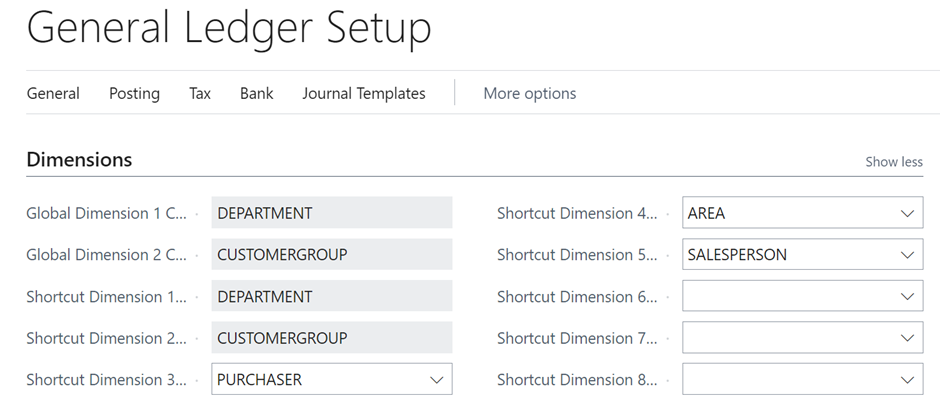

But here is the new condition, what if I remove or change the shortcut dimension 3, shortcut dimension 4, and shortcut dimension 5?
As per the above scenario, you all are aware that if I change the dimension then from the general ledger entry dimensions columns are also removed.
So if we need to export the general ledger with all the dimensions irrespective of Global and Shortcut dimensions, we have two options:
Option 1: From the General ledger entries page
Open the General ledger entries page and click on Related --> Entry --> Other --> G/L Dimension Overview

When you click on the G/L Dimension Overview then you can see their filters applied for all the dimensions:

Click on Show Matrix and by doing that you can see the general ledger entries with all the dimensions columns:

This way you can extract the general ledger entries data with all the dimensions.
Option 2: By using Configuration Package
Create a new configuration package and add the GL entry (Table 17) in the line.

Mark the Boolean true for Dimensions as Columns (If you do not see this option in the line then please add the same by using personalize).

When you click on this Boolean TRUE then the number of fields will increase based on the dimensions created in the business central.

You can see the changes in above both images.
Now you can easily export the general ledger entry data with all the dimension columns. In this, you can see two additional columns for Global dimension 1 and Global dimension 2 also exported with all the dimensions.

Please test this by yourself and feel free to share your feedback in the comments.
Cheers…. 😊


Comments